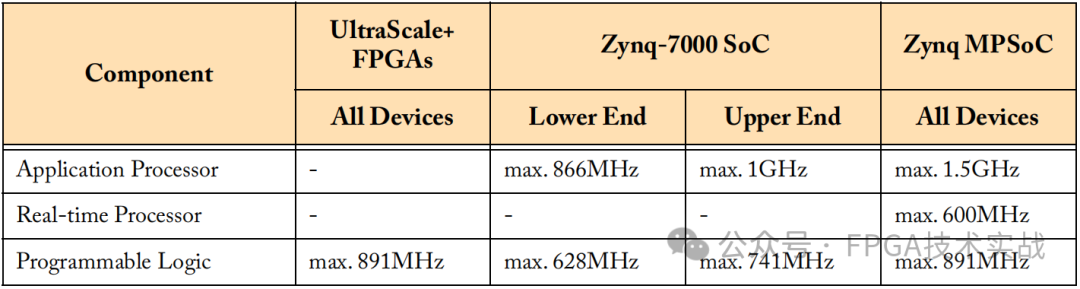注意:博主有个鸿蒙专栏,里面从上到下有关于鸿蒙next的教学文档,大家感兴趣可以学习下
如果大家觉得博主文章写的好的话,可以点下关注,博主会一直更新鸿蒙next相关知识
专栏地址: https://blog.csdn.net/qq_56760790/category_12794123.html
鸿蒙next学习交流
qq群号:767465523
目录
1. 位置服务基本介绍
2. 申请位置权限
3. 获取设备的位置信息
3.1 基本介绍
3.2 接口说明
3.3 代码实现
3.3.1 配置文件加上位置权限信息
3.3.2 获取坐标代码
3.3.3 将经纬度坐标转换成实际地理位置信息(地理编码转化)
4. 学习地址
1. 位置服务基本介绍
移动终端设备已经深入人们日常生活的方方面面,如查看所在城市的天气、新闻轶事、出行打车、旅行导航、运动记录。这些习以为常的活动,都离不开定位用户终端设备的位置。
鸿蒙的位置服务(Location Kit)提供了基础的定位服务,还提供了地理围栏、地理编码、逆地理编码、国家码等功能和接口。
使用位置时服务请打开设备“位置”开关。如果位置功能关闭并且代码未设置捕获异常,可能导致应用异常。模拟器不行,大家记得在真机上测试使用位置服务。
2. 申请位置权限
应用在使用Location Kit系统能力前,需要检查是否已经获取用户授权访问设备位置信息。如未获得授权,可以向用户申请需要的位置权限。
系统提供的定位权限有:
- ohos.permission.LOCATION:用于获取精准位置,精准度在米级别。
- ohos.permission.APPROXIMATELY_LOCATION:用于获取模糊位置,精确度为5公里。
- ohos.permission.LOCATION_IN_BACKGROUND:用于应用切换到后台仍然需要获取定位信息的场景。
当应用需要访问用户的隐私信息或使用系统能力时,例如获取位置信息、访问日历、使用相机拍摄照片或录制视频等,应该向用户请求授权,这部分权限是user_grant权限。
当应用申请user_grant权限时,需要完成以下步骤:
- 在配置文件中,声明应用需要请求的权限。
- 将应用中需要申请权限的目标对象与对应目标权限进行关联,让用户明确地知道,哪些操作需要用户向应用授予指定的权限。
- 运行应用时,在用户触发访问操作目标对象时应该调用接口,精准触发动态授权弹框。该接口的内部会检查当前用户是否已经授权应用所需的权限,如果当前用户尚未授予应用所需的权限,该接口会拉起动态授权弹框,向用户请求授权。
- 检查用户的授权结果,确认用户已授权才可以进行下一步操作。
"requestPermissions":[
{
"name" : "ohos.permission.APPROXIMATELY_LOCATION",
"reason": "$string:permission_location",
"usedScene": {
"abilities": [
"EntryAbility"
],
"when":"inuse"
}
}
],官方文档:
文档中心
3. 获取设备的位置信息
3.1 基本介绍
开发者可以调用HarmonyOS位置相关接口,获取设备实时位置,或者最近的历史位置,以及监听设备的位置变化。
对于位置敏感的应用业务,建议获取设备实时位置信息。如果不需要设备实时位置信息,并且希望尽可能的节省耗电,开发者可以考虑获取最近的历史位置。
3.2 接口说明
获取设备的位置信息接口介绍
| 接口名 | 功能描述 |
| on(type: 'locationChange', request: LocationRequest | ContinuousLocationRequest, callback: Callback<Location>): void | 开启位置变化订阅,并发起定位请求。 |
| off(type: 'locationChange', callback?: Callback<Location>): void | 关闭位置变化订阅,并删除对应的定位请求。 |
| getCurrentLocation(request: CurrentLocationRequest | SingleLocationRequest, callback: AsyncCallback<Location>): void | 获取当前位置,使用callback回调异步返回结果。 |
| getCurrentLocation(request?: CurrentLocationRequest | SingleLocationRequest): Promise<Location> | 获取当前位置,使用Promise方式异步返回结果。 |
| getLastLocation(): Location | 获取最近一次定位结果。 |
3.3 代码实现
3.3.1 配置文件加上位置权限信息
注意:记得在module.json5配置位置权限
"requestPermissions":[
{
"name" : "ohos.permission.APPROXIMATELY_LOCATION",
"reason": "$string:permission_location",
"usedScene": {
"abilities": [
"EntryAbility"
],
"when":"inuse"
}
}
],3.3.2 获取坐标代码
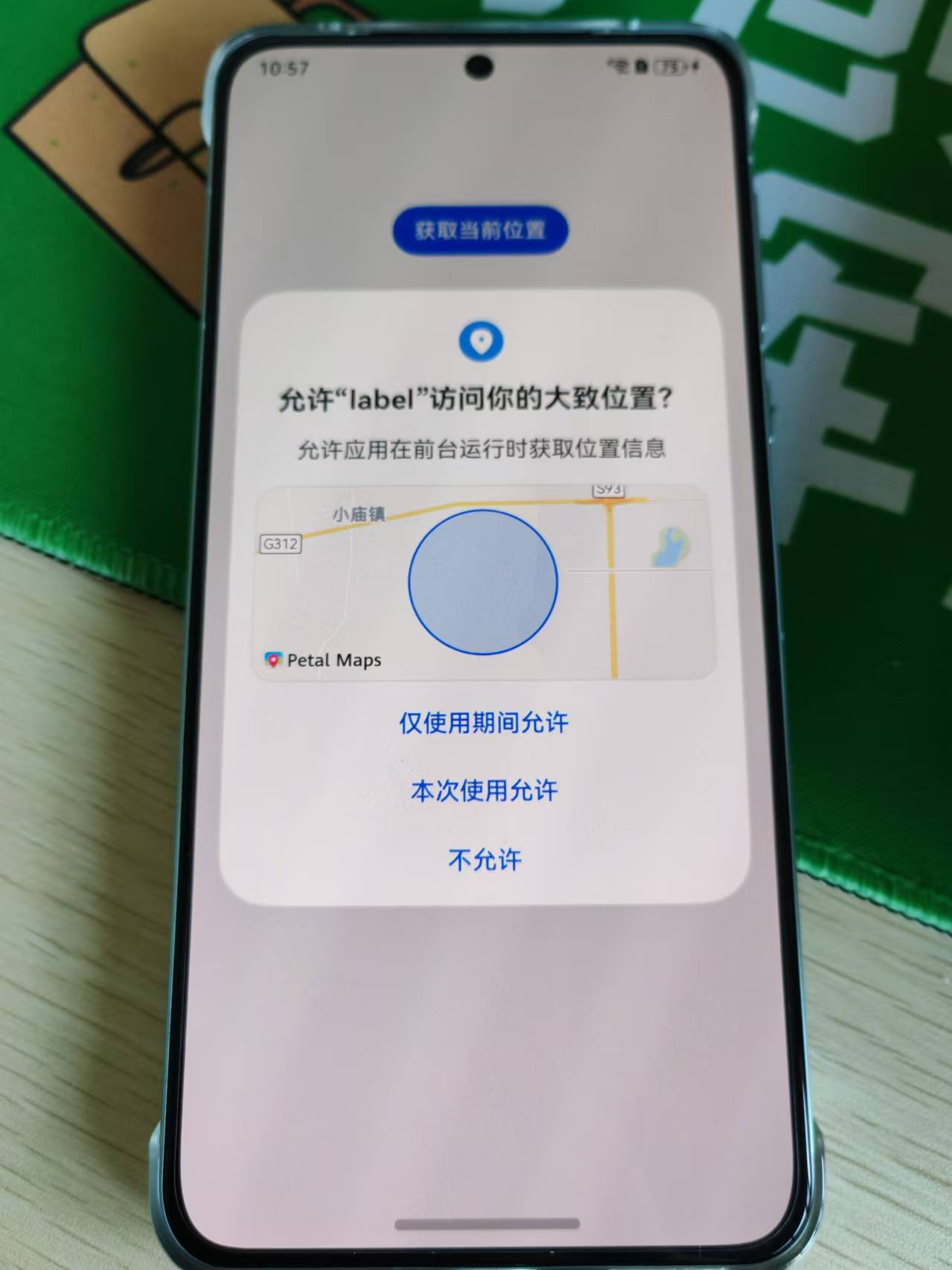
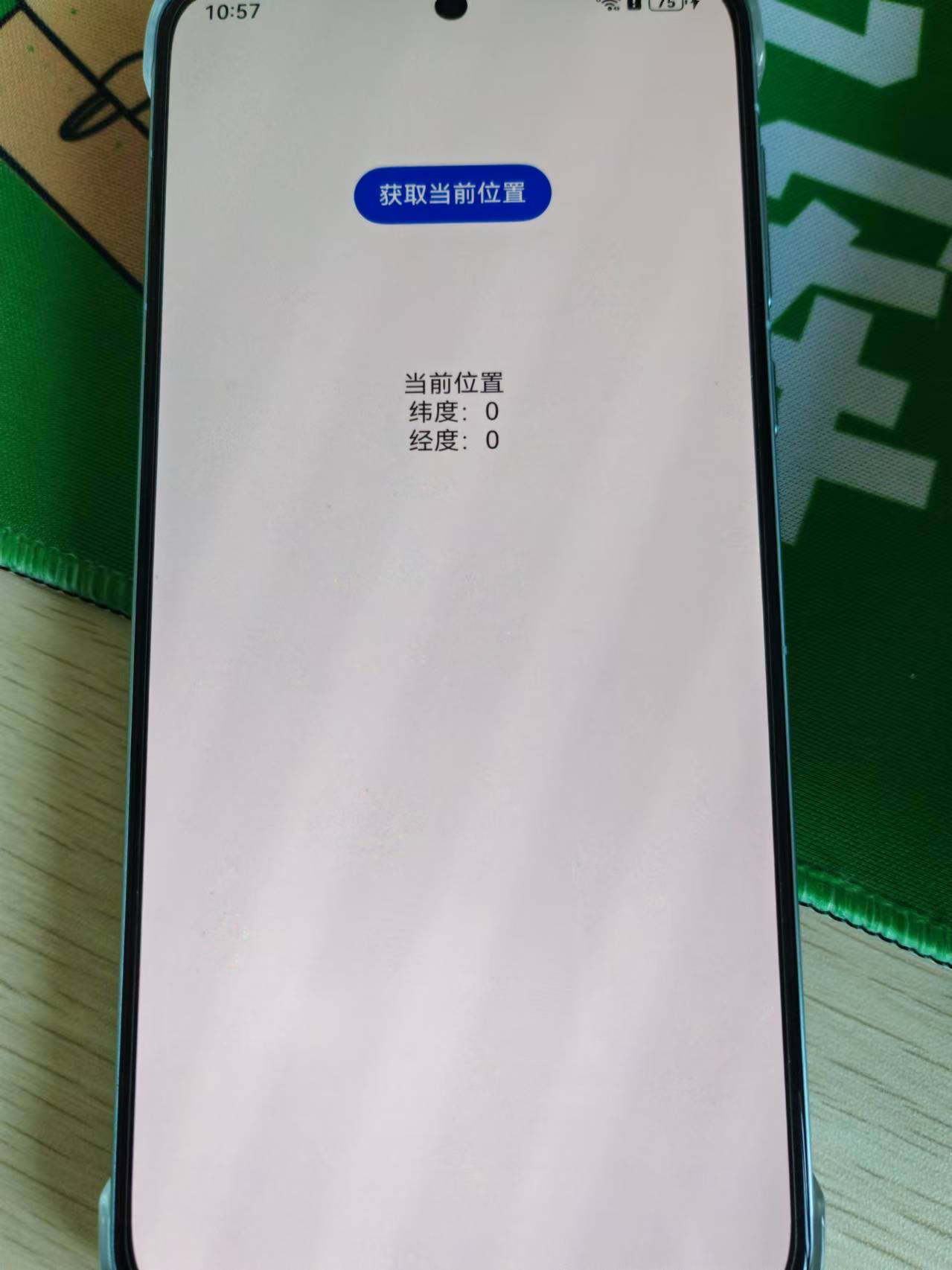

import { geoLocationManager } from '@kit.LocationKit';
import { BusinessError } from '@kit.BasicServicesKit'
import { abilityAccessCtrl, common, Permissions } from '@kit.AbilityKit';
import { promptAction } from '@kit.ArkUI';
@Entry
@Component
struct Index {
@State location: string = ''
@State latitude: number = 0
@State longitude: number = 0
/**
* 动态授权
*/
aboutToAppear(): void {
// 使用UIExtensionAbility:将common.UIAbilityContext 替换为common.UIExtensionContext
const context: common.UIAbilityContext = getContext(this) as common.UIAbilityContext;
// 定义要申请的权限
const permissions: Array<Permissions> = ['ohos.permission.APPROXIMATELY_LOCATION'];
let atManager: abilityAccessCtrl.AtManager = abilityAccessCtrl.createAtManager();
// requestPermissionsFromUser会判断权限的授权状态来决定是否唤起弹窗
atManager.requestPermissionsFromUser(context, permissions).then((data) => {
let grantStatus: Array<number> = data.authResults;
let length: number = grantStatus.length;
for (let i = 0; i < length; i++) {
if (grantStatus[i] === 0) {
// 用户授权,可以继续访问目标操作
promptAction.showToast({
message: '用户授权当前定位功能成功'
})
} else {
// 用户拒绝授权,提示用户必须授权才能访问当前页面的功能,并引导用户到系统设置中打开相应的权限
promptAction.showToast({
message: '用户必须授权才能访问当前定位功能'
})
return;
}
}
// 授权成功
}).catch((err: BusinessError) => {
console.error(`Failed to request permissions from user. Code is ${err.code}, message is ${err.message}`);
})
}
/**
* 获取位置
*/
getLocation() {
let request: geoLocationManager.SingleLocationRequest = {
'locatingPriority': geoLocationManager.LocatingPriority.PRIORITY_LOCATING_SPEED,
'locatingTimeoutMs': 10000
}
try {
geoLocationManager.getCurrentLocation(request).then((result) => { // 调用getCurrentLocation获取当前设备位置,通过promise接收上报的位置
console.log('current location: ' + JSON.stringify(result));
this.latitude = result.latitude
this.longitude = result.longitude
})
.catch((error: BusinessError) => { // 接收上报的错误码
console.error('promise, getCurrentLocation: error=' + JSON.stringify(error));
});
} catch (err) {
console.error("errCode:" + JSON.stringify(err));
}
}
build() {
Column() {
Button('获取当前位置').onClick(() => {
this.getLocation()
}).margin(100)
Text('当前位置')
Text('纬度:'+this.latitude)
Text('经度:'+this.longitude)
}.width('100%')
.height('100%')
}
}
3.3.3 将经纬度坐标转换成实际地理位置信息(地理编码转化)
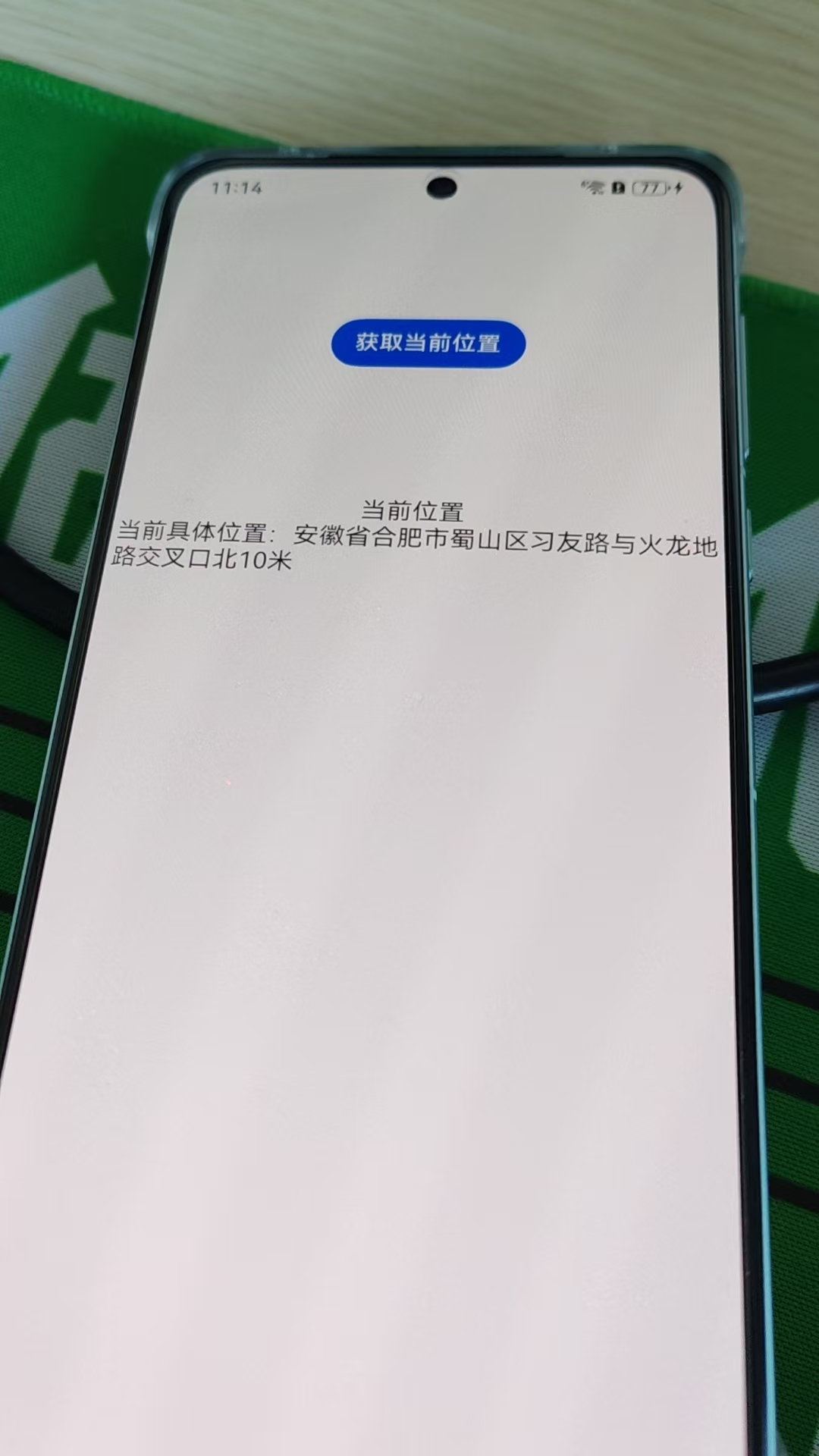
import { geoLocationManager } from '@kit.LocationKit';
import { BusinessError } from '@kit.BasicServicesKit'
import { abilityAccessCtrl, common, Permissions } from '@kit.AbilityKit';
import { promptAction } from '@kit.ArkUI';
@Entry
@Component
struct Index {
@State location: string = ''
@State latitude: number = 0
@State longitude: number = 0
/**
* 动态授权
*/
aboutToAppear(): void {
// 使用UIExtensionAbility:将common.UIAbilityContext 替换为common.UIExtensionContext
const context: common.UIAbilityContext = getContext(this) as common.UIAbilityContext;
// 定义要申请的权限
const permissions: Array<Permissions> = ['ohos.permission.APPROXIMATELY_LOCATION'];
let atManager: abilityAccessCtrl.AtManager = abilityAccessCtrl.createAtManager();
// requestPermissionsFromUser会判断权限的授权状态来决定是否唤起弹窗
atManager.requestPermissionsFromUser(context, permissions).then((data) => {
let grantStatus: Array<number> = data.authResults;
let length: number = grantStatus.length;
for (let i = 0; i < length; i++) {
if (grantStatus[i] === 0) {
// 用户授权,可以继续访问目标操作
promptAction.showToast({
message: '用户授权当前定位功能成功'
})
} else {
// 用户拒绝授权,提示用户必须授权才能访问当前页面的功能,并引导用户到系统设置中打开相应的权限
promptAction.showToast({
message: '用户必须授权才能访问当前定位功能'
})
return;
}
}
// 授权成功
}).catch((err: BusinessError) => {
console.error(`Failed to request permissions from user. Code is ${err.code}, message is ${err.message}`);
})
}
/**
* 获取位置
*/
getLocation() {
let request: geoLocationManager.SingleLocationRequest = {
'locatingPriority': geoLocationManager.LocatingPriority.PRIORITY_LOCATING_SPEED,
'locatingTimeoutMs': 10000
}
try {
geoLocationManager.getCurrentLocation(request).then((result) => { // 调用getCurrentLocation获取当前设备位置,通过promise接收上报的位置
console.log('current location: ' + JSON.stringify(result));
// 获取坐标
this.latitude = result.latitude
this.longitude = result.longitude
// 判断地理编码服务是否可用
try {
let isAvailable = geoLocationManager.isGeocoderAvailable();
if (isAvailable) {
let reverseGeocodeRequest: geoLocationManager.ReverseGeoCodeRequest =
{ "latitude": this.latitude, "longitude": this.longitude, "maxItems": 1 };
try {
geoLocationManager.getAddressesFromLocation(reverseGeocodeRequest, (err, data) => {
if (err) {
console.log('getAddressesFromLocation err: ' + JSON.stringify(err));
} else {
console.log('getAddressesFromLocation data: ' + JSON.stringify(data));
// 成功获取到位置信息
this.location = data[0].placeName+''
return
}
});
} catch (err) {
console.error("errCode:" + JSON.stringify(err));
}
}else{
promptAction.showToast({
message: '地理编码服务不可用'
})
}
} catch (err) {
console.error("errCode:" + JSON.stringify(err));
}
})
.catch((error: BusinessError) => { // 接收上报的错误码
console.error('promise, getCurrentLocation: error=' + JSON.stringify(error));
});
} catch (err) {
console.error("errCode:" + JSON.stringify(err));
}
}
build() {
Column() {
Button('获取当前位置').onClick(() => {
this.getLocation()
}).margin(100)
Text('当前位置')
Text('当前具体位置:' + this.location)
}.width('100%')
.height('100%')
}
}4. 学习地址
全网首发鸿蒙NEXT星河版零基础入门到实战,2024年最新版,企业级开发!视频陆续更新中!_哔哩哔哩_bilibili